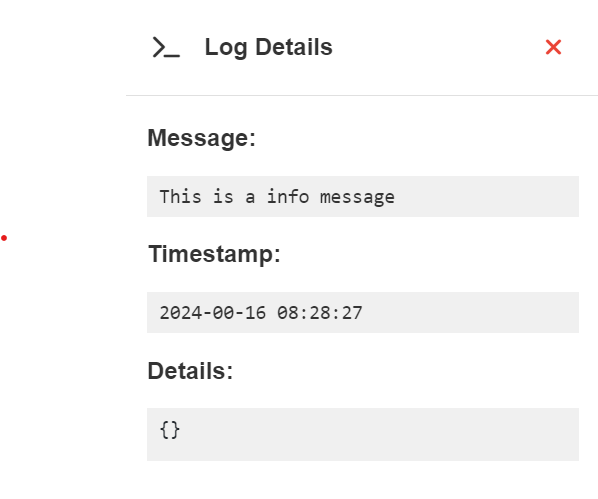Flows
A flow is a set of components that perform predefined actions in a specific order as data travels through it. The data that travels between components we call messages.
Each flow runs in its instance and is stateless. This means that is always in an active state, but it might not be actively processing any messages (idle). A flow is considered to be running when it is actively processing messages.
Because of the stateless nature of a flow, you need to restart the instance to stop it from further processing any messages.
Note that you can also change any configuration at any time, even when it is actively processing messages, but beware that this might change the outcome of the flow and should not be done in a production scenario.
Flow toolbar
Save-> saves changes to the flow.Trigger-> Clears/resets the flow and then it triggers all the trigger components.Restart flow instance-> Restarts the flow instance.Clear flow-> Clears/resets the flow (resets components that hold a status like the print, counter and stack component, clears the log and deletes the global variables).Variables-> Gives access to the flow variables.Console-> Opens or closes the console.Undo-> Undoes changes in the flow.Redo-> Redoes changes in the flow.Zoom in-> Zooms in on the flow.Zoom out-> Zooms out of the flow.Reset zoom-> Reset the zoom to its default state.Options->Straight/bezier lines-> Changes how lines are rendered.Options->Snap to grid-> Snaps components to a grid.Options->Grid size-> Changes the size of the grid.Options->Clear-> Clears the flow.Documentation-> Opens the documentation.
Flow variables
Flow variables allow you to define variables within the scope of a flow and use them within component configurations using the variable syntax (%variableName%). More information on flow variables and how they can be created can be found in the configuration section.
Console
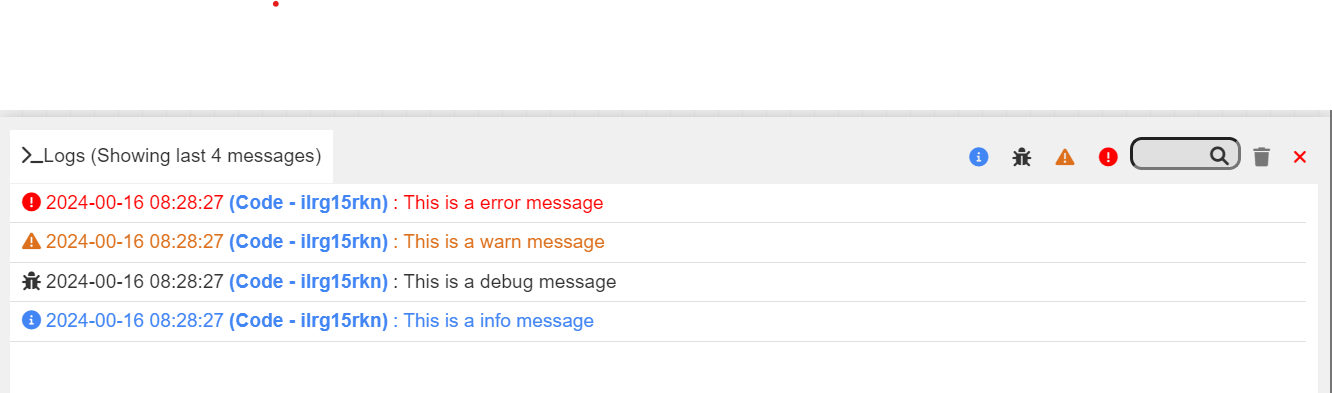
The console shows the log messages for the flow you are currently working on.
Info button-> Filters logs to only show info logs.Debug button-> Filters logs to only show debug logs.Warning button-> Filters logs to only show warning logs.Error button-> Filters logs to only show error logs.Search Bar-> Filters logs to only show logs that contain the search term in the message.Trash button-> Clears the console and deletes all logs.Close button-> Closes the console. The same can be achieved by clicking the console icon in the flow toolbar.- Hovering over the console will pause the refreshing and no new logs will be shown.
- Clicking on a log record will open the log details window.
- Clicking the name of the component in a log record will move the flow canvas to the component that created the record.