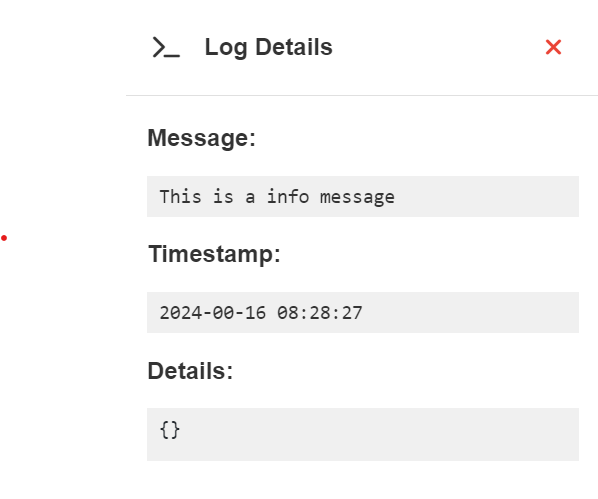Flows
A flow is a set of components that perform predefined actions in a specific order as data travels through it. The data that travels between components we call messages.
When turned on a flow is set to an idle state, waiting for Trigger components to be triggered. When a component is triggered, the flow is considered to be running, as it is actively processing messages.
Because of the stateless nature of a flow, you need to restart the instance to stop it from further processing any messages.
You can also change any configuration at any time, even when it is actively processing messages, but beware that this might change the outcome of the flow and should not be done in a production scenario.
Flow toolbar
Starting a flow with a HTTP request
Xill4 used to have a webhook component which would let you start a flow by means of an HTTP request. Xill4 now supports access to flows with HTTP requests natively. You can turn on and start a flow without accessing Xill4 from your browser by just sending a HTTP request. You will need the project ID and the flow ID to do this.
Send a request to the following endpoint:
POST /api/runners/
With body:
{
"projectId": // project ID here,
"flowId": // flow ID here,
"environmentId": "default",
"triggerId": // trigger ID here
}
The triggerId is optional. If you provide it, only that trigger component will send a message. If no triggerId if provided, the flow will only turn on and not trigger any trigger components.
Flow variables
Flow variables allow you to define variables within the scope of a flow and use them within component configurations using the variable syntax (%variableName%). More information on flow variables and how they can be created can be found in the configuration section.
Console
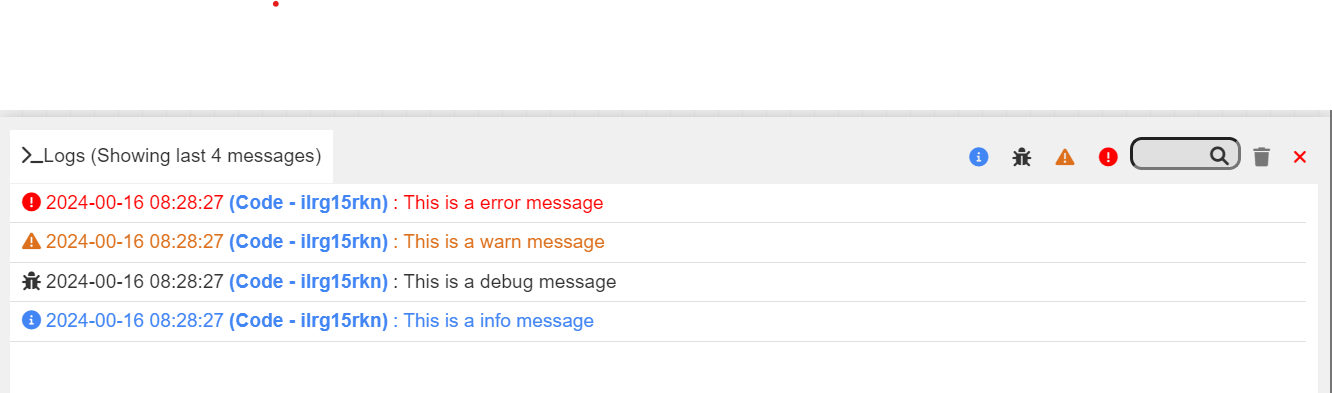
The console shows the log messages for the flow you are currently working on.
Info button-> Filters logs to only show info logs.Debug button-> Filters logs to only show debug logs.Warning button-> Filters logs to only show warning logs.Error button-> Filters logs to only show error logs.Search Bar-> Filters logs to only show logs that contain the search term in the message.Trash button-> Clears the console and deletes all logs.Close button-> Closes the console. The same can be achieved by clicking the console icon in the flow toolbar.- Hovering over the console will pause the refreshing and no new logs will be shown.
- Clicking on a log record will open the log details window.
- Clicking the name of the component in a log record will move the flow canvas to the component that created the record.