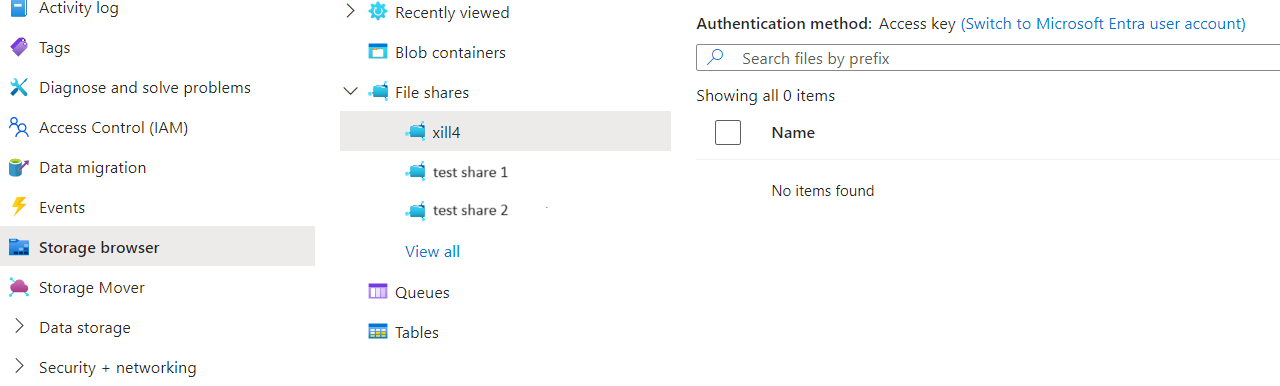Azure Storage File Share
Azure Storage File Share is a cloud-based file storage solution that allows you to create, manage, and access fully managed file shares. Usage requires a storage account created within Azure portal.
Using Azure Storage File Share
Storage account
Before integrating Azure Storage File Share into your application, you need to have an Azure storage account. This account serves as the foundation for managing your cloud-based file storage. If you haven't set up a storage account yet, follow these steps:
- To create a storage account, log in to the Azure Portal.
- Navigate to Storage accounts and click + Create.
- Fill in the required details such as account name, location, and performance tier. For detailed instructions, refer to the Microsoft Azure documentation on creating a storage account.
Configuration
Path
When integrating Azure Storage File Share with Xill4, file paths can be utilized in a similar manner to local file system paths.
These paths start with azure://, which specifies the Azure storage service.
By default, the system creates a drive on Azure File Share (within the storage account) named xill4. This drive name should not be included in the path.
For example: azure://example/exampleFile.md will give access to exampleFile.md within the folder example on the file share xill4.
Vault variable
A vault variable named azure_connectionString is required to be set in the project when using Azure storage file share.
This connectionString can be found within the Azure storage account: Security & networking -> Access keys. By default the signing key is set to key1 within the `Shared access signature tab.
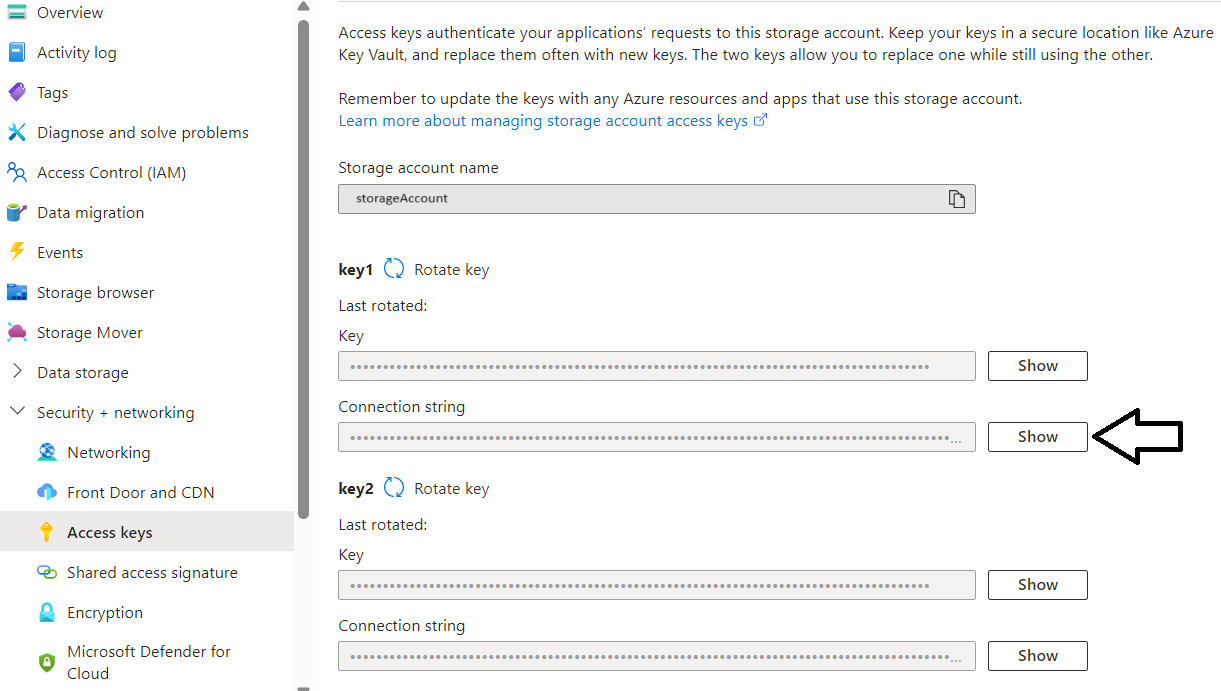
The file share does not have to be created manually before usage, it will create a file share xill4 by default when it does not exists: